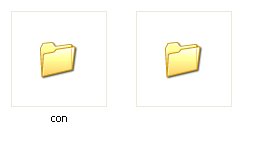Change Folder Colors in Windows
We are Back with New Trick of Windows that can Definitely Help You. Sometime we Find Some Specific Folder in Windows But there is very Difficult to Find it Because all the Windows Folder are Looking Same. So, You need to Add an Different Entity that you can Easily identify your Folder. Here Today We are going to Show you that How you can Customize your Windows Folder Colors.
As similar to that, here I am going to share a software
through which you can easily assign your favorite colors to your desired
folders in order to differentiate them easily and to ease of access.
 |
| Change Folder Colors in Windows |
How Change Folder Colors in Windows ?
Just follow the two simple steps given below to customize your folder :
Step 1 : First of all Download and install the software FolderColorizer. It is tested and 100% virus free. You can download it from here : DOWNLOAD FOLDERCOLORIZE
Step 2 : Now after installing the software, simply right click on
any folder which you wish to customize. Here when you right click on
folder, you will see a new option in the context menu i.e. Colorize !.
Now simply go to that option and one submenu will appear. Now choose any color you want to assign to this folder.
Although it is a free software for everyone to use it but
while you will use this software for the very first time , it will just
ask your email id for activation of this software. But no need to worry because you wont need to confirm the activation
by logging in to your e mail account. Even if you don’t wish to share
your e mail id with developers of this software you can do it because
product will be activated automatically once you enter any email id. So
you can also enter any fake id if you want.

![Make Nameless Folder in Windows [PRANK] Make Nameless Folder in Windows [PRANK]](https://blogger.googleusercontent.com/img/b/R29vZ2xl/AVvXsEjv3nHas71WaTXpimhG2kjjevzL7TYIkcIs1kkt-mMePPjef1zQA65s6H2YHq4FuOlkzP1Ho42hw9MVg-IkAxZV8k0ouBYwXQOag7m65n45VE7Nc4Bl5vYT6QsvYVPyIL34zRLSKpkLVs0n/s320/create-nameless-folder-2015.jpg)